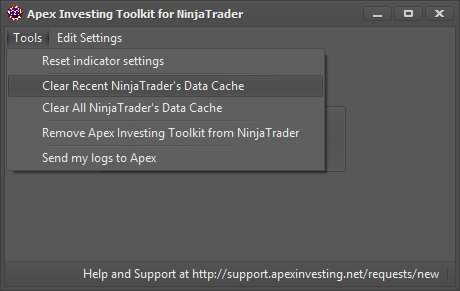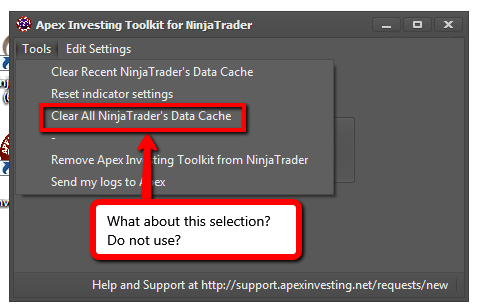It is recommended to clear your cache in Ninja Trader on a regular basis. Sometimes this is required to resolve some issues you may be having with your charts as well. For example, if you’ve changed time zones on your computer, you will need to do this so your charts line up properly.
The easiest and most effective way to accomplish this is with the Apex Toolkit. After launching the toolkit, click Tools > Clear NinjaTrader’s Data Cache. You will be provided with a progress screen to let you know it’s working and will go away once it’s completed. Some times this process can take a while if you have a lot of data in history.
Clear Recent NinjaTrader’s Data Cache This option will clear the past 5 days worth of data and is recommended to use this every couple of days to ensure you don’t have any bad tick data on your charts. This will also help you match your charts with the Elite Rooms’ charts.
Clear All NinjaTrader’s Data Cache This will permanently wipe the cache from your hard drive and not just stick it in Windows’ recycle bin to take up valuable space.