Error: The indicator ‘A.P.E.X. Diagnostic Expected volume’ has called the Add() method with an invalid instrument. Either… does not exist in the Instrument Manager or the spe…
Occasionally, (usually just after a futures contract has rolled over), your Expected Volume indicator may stop working.
Checkout your NinjaTrader log. If it looks like this image, then you need to follow the instructions below to reset NinjaTrader’s instrument database:
Click the image to see it full size:
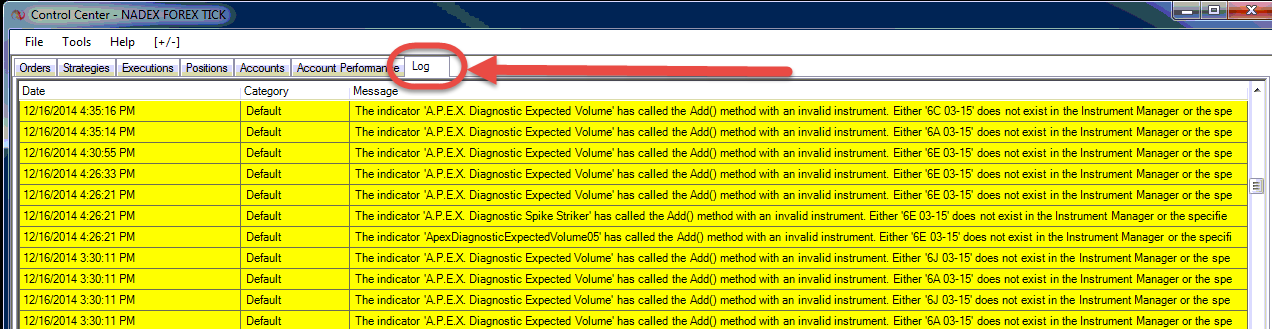
Click Tools → Options
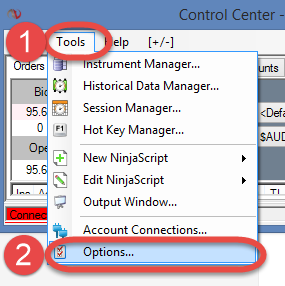
Select the Data tab and click Reset Instruments
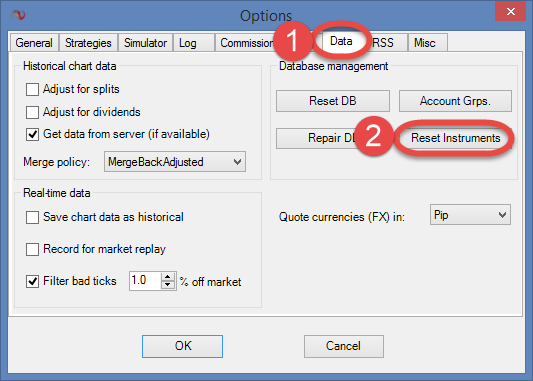
Note: If The steps above do not resolve your issue, scroll down to the very bottom of this post for additional troubleshooting steps.
Now restart NinjaTrader.
The Expected Volume indicator will work, but the Default Session Templates for each instrument would have been reset. Now you need to manually update the default session template for each of the instruments in your instrument list.
Click Tools → Instrument Manager
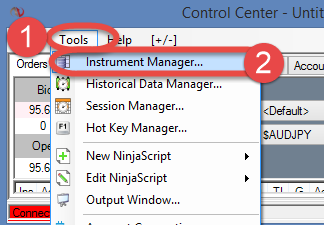
For each of the instruments you trade, edit it and set the default session template to Default 24/7. Here’s an example of the procedure being performed for CL.
-
Find the instrument by entering its name and pressing Enter.
-
Select the instrument from the filtered list by clicking the one you want.
-
Click the “Edit” button
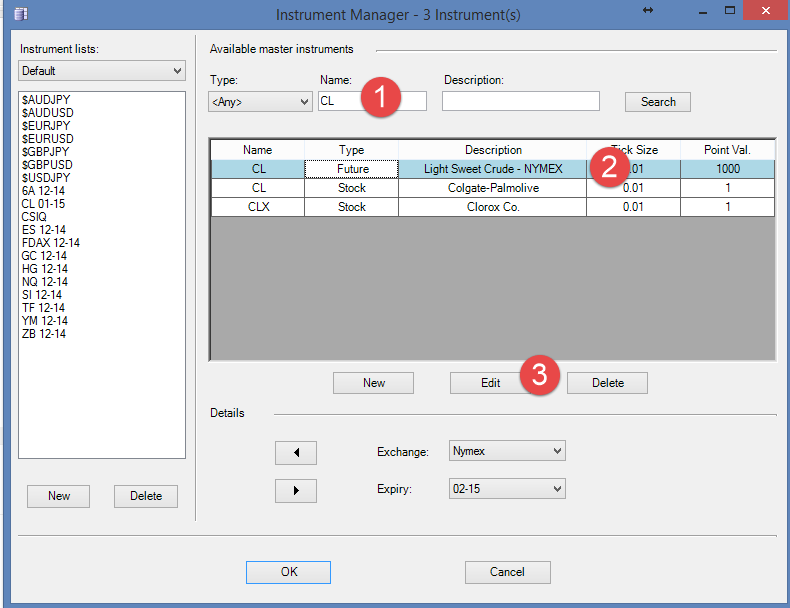
Change the default session template to “Default 24/7” and click OK. Now repeat for all the instruments you trade.
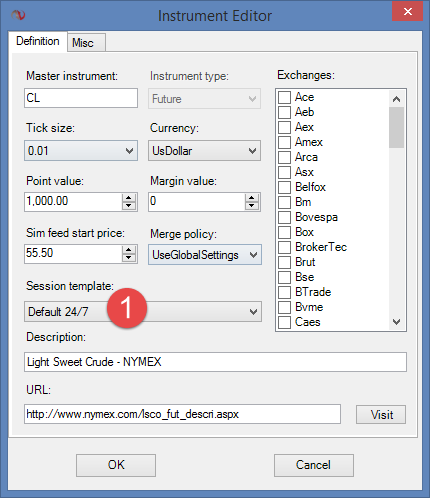
If you’re still having issues
- Navigate to the hidden directory: C:\ProgramData\ApexInvesting
- Delete the file called instruments.json
- Restart NinjaTrader
