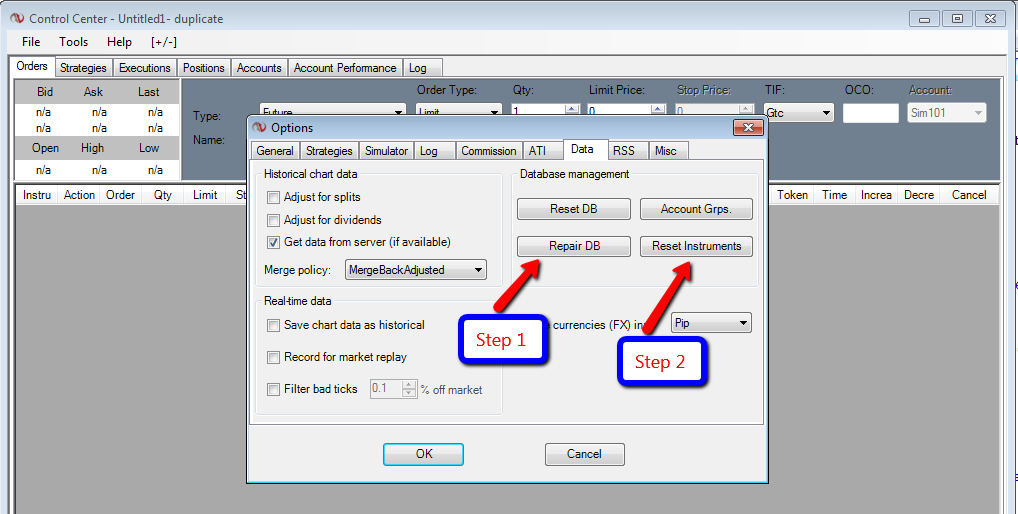If you are experiencing an issue where your Ninja Trader platform keeps freezing up or crashing on you there are a few steps you can do.
Not Responding
if NinjaTrader is giving you a message in Windows that it’s Not Responding and windows asks you to close the program, this is not necessarily a problem. The “Not Responding” message is just Windows’ way of saying, “Hey, I’m really busy right now, please just be patient with me and I’ll be with you in a moment.” In other words, just be patient. It’s not unusual that it can take upwards of 20 minutes or more to load a chart. Some of our programmed algorithms are very intensive and due to NinjaTraders’ limitation of only being able to use one processor at a time, it needs to churn through all the information. Just don’t touch anything when this happens, or Windows will think that something is wrong and ask if you want to close the charts down.
There are some things that can exacerbate this behavior:
- Having an older/slow machine
- Older Operating systems
- Slow internet connections
- Clearing cache in NinjaTrader, while this is recommended and necessary in some cases, when you first load the charts, it needs to rebuild all that cache and can take some time.
Freezing Up
If you are not using the current release of Ninja Trader which as of this article is the: 7.0.1000.26 version (you can check which version you have by clicking the “Help” tab on the NT Control Center then “About”)- you will want to upgrade to it by downloading it from the Ninja Trader site. You will need your License key in order to do this. (you will also want to make sure that you have the login details for your data feeds that were sent to you by your data providers so that after downloading the upgrade you can “Add” them to the Account Connections in your Ninja Trader).
Link for Ninja download: http://www.ninjatrader.com/download-registration
If you have the latest version already you will want to “Repair your DB and then Reset your Instruments” in Ninja Trader. First you will need to Disconnect from your data feeds then by accessing the “Tools” tab on your Ninja Trader Control Center then go to Options>Data tab as shown below in the screenshot and first use the Repair DB and then after doing that, use the Reset Instruments. When each process is complete you will receive a message letting you know and after both have been finished you will need to Close and then re-open your Ninja Trader platform.
Note: After doing this process you will need to manually update the Session Template for each Instrument in your Instruments list to “Default 24/7” as they have been Reset after re-opening your Ninja Trader.