Note: This article is for the older version of the scanner. Some of the stuff may still apply to the new scanner however, so cannot be completely ruled out from troubleshooting steps. The scanner launch page has links to training and troubleshooting articles if you’re looking for something specific to the new scanners.
First of all, you should have followed this article, which links you to the Active training course to get it set up. If you’ve done that and had it working previously but for some reason it’s still not connected to your Nadex Demo or Live account, then try the following:
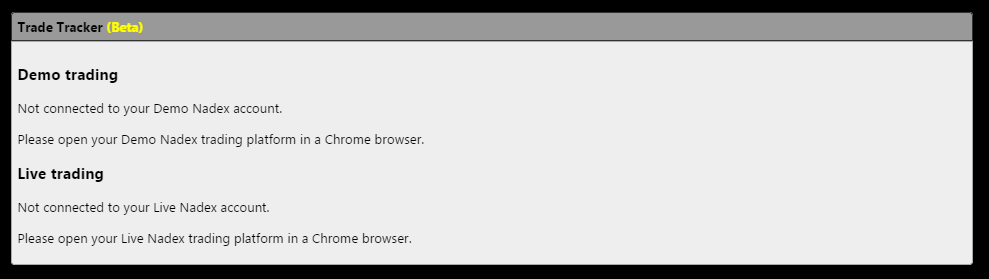
- First thing to try is refreshing the Nadex web page and the scanner web page. You may have been logged out of either one and need to log back in.
- If that doesn’t do it, let’s ensure Chrome is up to date and clear your cache.
- put chrome://chrome/ in your address bar. Chrome will automatically check for an update and download it if there is one, then give you a “Relaunch” button to click.
- Hold Ctrl and Shift and press Del. This brings up the “Clear browsing data” screen. Check Cookies, Cache from the beginning of time and click the Clear browsing data button.
- Close and restart chrome.
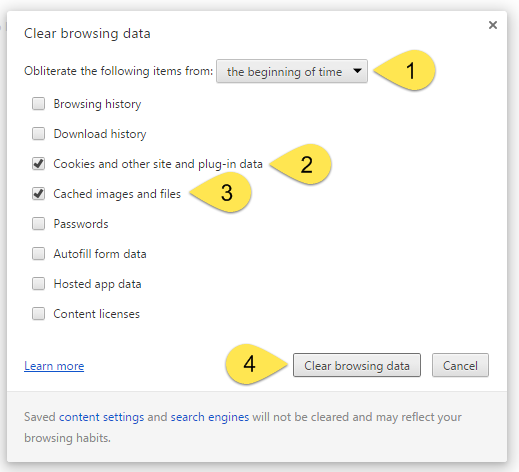
- Log back in to both Nadex and Apex and see if they will link again.
- If it’s still giving you trouble, place chrome://extensions/ in your address bar and remove the Apex Nadex Platform Integration from Chrome. Once it’s removed, restart Chrome and reinstall it.

If all the above fails, please contact our help desk and we’ll get to the bottom of it for you.
