Market Replay - Free Single Day Download and Replay
HOW TO DOWNLOAD MARKET REPLAY DATA:
In the control Center select File from the menu Select Utilities. Select Download Replay Data. The Replay Data window will open.
Market Replay - Free Single Day Download and Replay
HOW TO DOWNLOAD MARKET REPLAY DATA:
In the control Center select File from the menu Select Utilities. Select Download Replay Data. The Replay Data window will open.
REPLAY DATA WINDOW
From this window select the instrument and date of the desired replay data and press the OK button to begin the download. You can only download one day at a time
Leave the “Download available L1 data” box checked (or check it if it isn’t) You don’t need L2 data, so you can leave it un-checked.
Repeat steps 10 - 14 for each day and instrument you want to replay.
Note: NinjaTrader offers a limited amount of replay data free to download. Only the most common instruments are currently available.
If you have more than one instrument in your Workspace you MUST down load the data for the same day(s) for all the instruments in the Workspace. Otherwise your charts will not work correctly. However, if you have three different charts in your workspace using the same instrument, you only need to download the day(s)s data once for that instrument.
If you are replaying forex pairs you will need to down load the forex pair and the corresponding futures instrument in order for the APEX indicators to work properly. For example: If replaying the pair GBP/JPY, you will need to download GBP/JPY, 6B and 6J. All three of these must be downloaded with the same replay dates. The same would hold true for EUR/USD, 6E must also be downloaded. GBP/USD, 6B must also be downloaded.
HOW TO CONNECT TO MARKET REPLAY DATA - Once you have downloaded the data you need to connect to market replay.
To connect to Market Replay data:
When you connect a box will popup - “Connected - Replay” should now show in the lower left hand corner of the NinjaTrader Control Center.
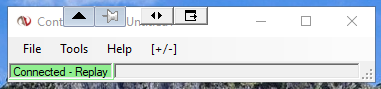
HOW TO USE MARKET REPLAY DATA -
We suggest you play market replay at 1x-2x. You can fast through periods that you may not normally trade. If you trade from 9:30 to 11:00 you can fast forward to that time frame by dragging the bar.
Replay Control Once connected to the Market Replay data, the Replay control window will appear.
At the top of the Replay control window, the replay speed and current replay date and time are shown. Below that title bar you can select the replay From and To dates.
Controls The Replay control is set up much like a DVD player. The following controls are available:
Play button Starts the market replay
Pause button Pauses the market replay
Speed control button Each successive click increases the speed of the playback
Slide control button Selects a point in time to start replay (sliding during playback will reset the Replay101 account trade history)
Right Click Menu Right mouse clicking in the Replay control window will bring up the right click menu with the two following menu items:
Available Data… Brings up the Available Data window. Instruments with replay data will be displayed with the level 1 (L1) and level 2 (L2) Begin and End dates and times. Left mouse click on the “+” icon to view a more detailed report for instruments with multiple replay dates.
Go To… Brings up the Go To window where you can specify a date and time to jump the replay file to. There must be recorded data available for the selected time.
Once the Ninja Trader control console shows you are connected to Market Replay, open the work space that has your charts in it. Once your charts are COMPLETELY finished loading, press the “Play” button on the playback console.
You should see the time at the top of the playback console start to move, and the price on the charts start to move, although it can take some time for chart price movement if you’ve started to playback at Midnight, which is the default.
If you are using Order Prints on any of your charts and would like to being trading at 9:30am ET, I would HIGHLY suggest you put your go to time 5, 10, or 15 minutes before market open. That way your Order Print indicator will be primed and ready to go. You can use the Ninja Trader’s “Chart Trader” feature to place orders and practice entries and exits. ATM strategies also work.
FOR MORE DETAILS: http://ninjatrader.com/support/helpGuides/nt7/?market_replay.htm